Automatic1111 has gained popularity as a versatile software package for utilizing Stable Diffusion. Its appeal largely stems from its user-friendly web interface and highly extensible architecture, which supports a variety of extensions. In this article, we’ll focus on the major built-in features that come standard with Automatic1111, providing a comprehensive overview of its capabilities:
- Text to Image Generation
- Image to Image Generation
- Inpainting
- Upscaling
- Face Enhancement
- Stable Diffusion Generation Data Extraction form PNG files
These diverse functionalities position Automatic1111 as an invaluable resource for both newcomers and seasoned practitioners of Stable Diffusion. The sections that follow will provide an overview of each feature, offering a glimpse into their potential and applications. Stay tuned for more detailed coverage on each of these features, coming soon.
1. Text to Image Generation
Text to image generation is the core of Stable Diffusion. An image is generated from the input text prompt. Here is an example:
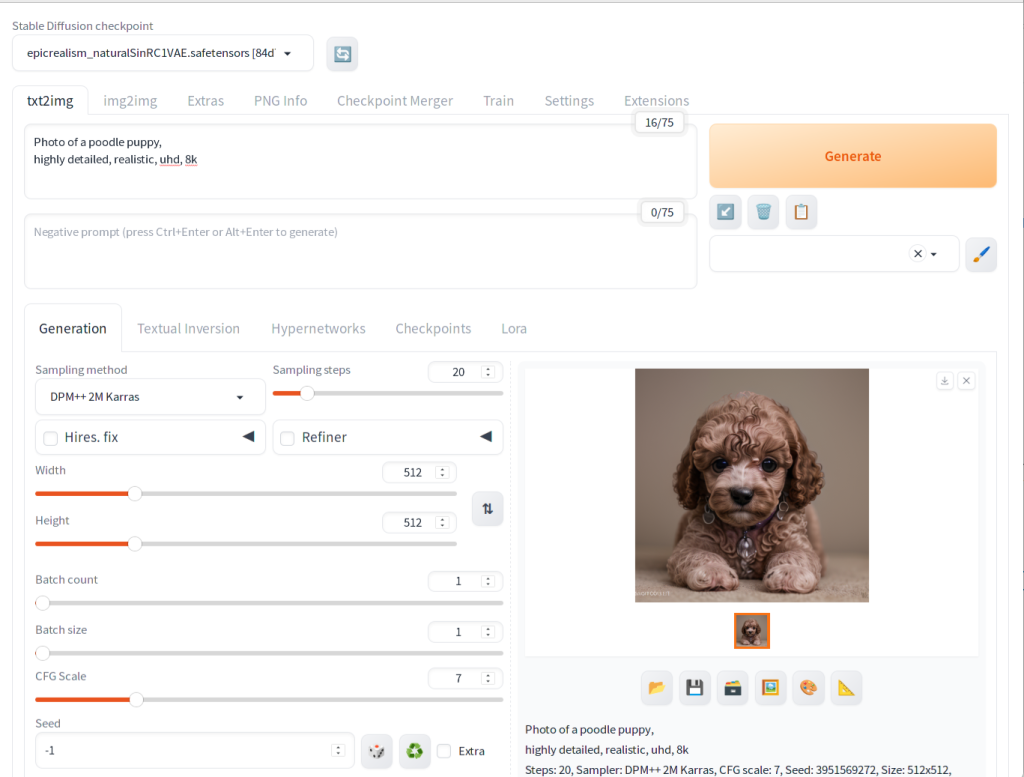
2. Image to Image Generation
Image to image allows changing the style of an existing image. Below is an example of applying watercolor to a photo-realistic image generated in the previous step.
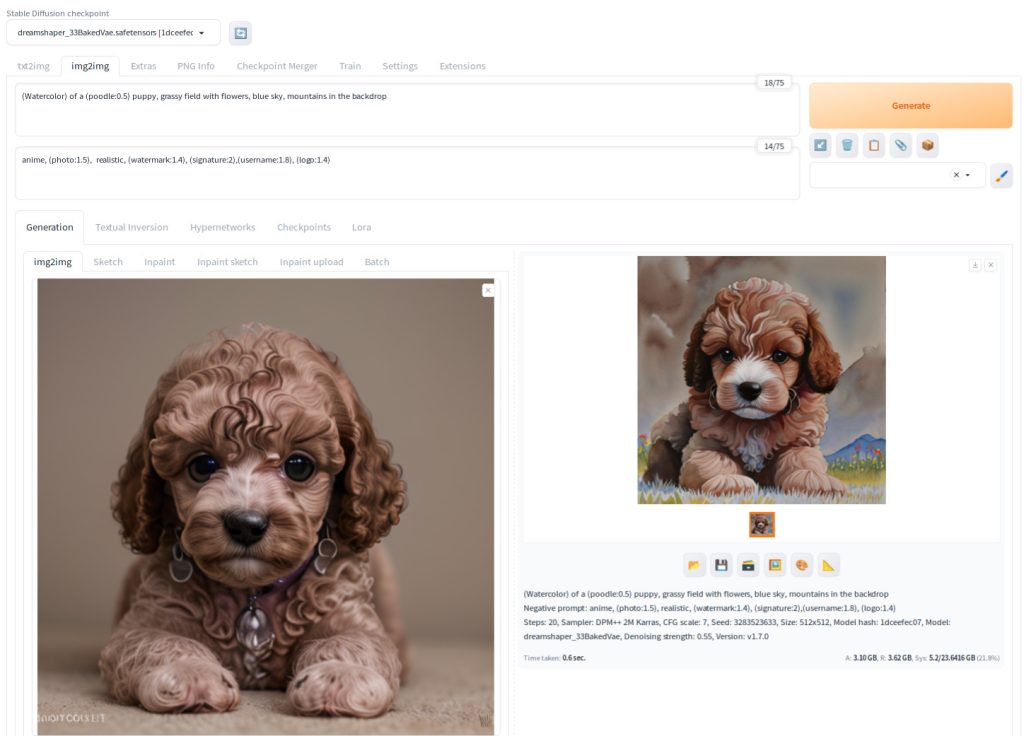
3. Inpainting
Inpainting allows replacing or filling a part of an image. In below, a bow is added to the original image.
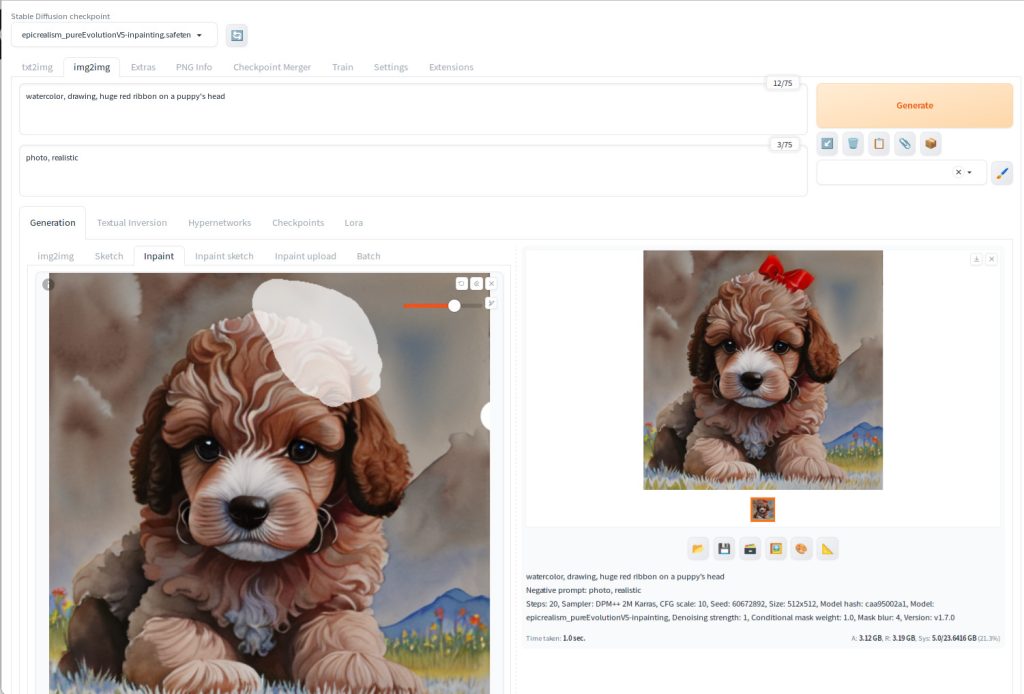
Inpainting is also an essential tool to repair face which is one of the weak points of Stable Diffusion 1.5.
4. Upscaling
Upscaling allows you to upscale the image algorithmically or using a model outside of Stable Diffusion.
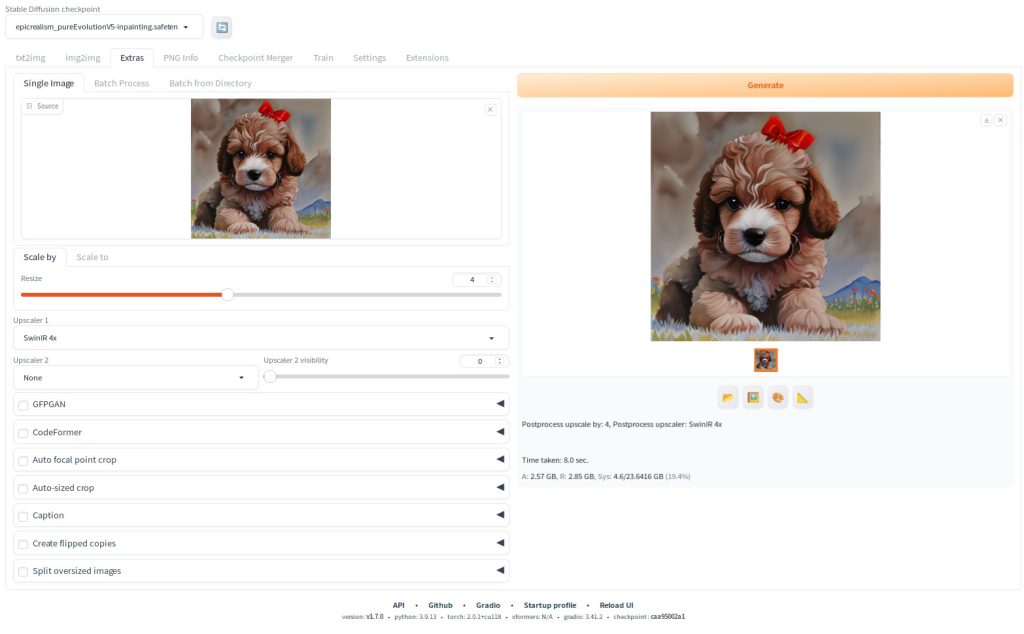
Upscaling is done on Extras tab. In this example, the original 512×512 was upscaled to 2048×2048 using the SwinIR model.
5. Face Enhancement
Face enhancement is a powerful feature in Automatic1111 designed for restoring and enhancing facial details in images. This tool supports advanced technologies like GFPGAN and CodeFormer. For instance, if you have a blurry image of a face, face enhancement can be effectively used to sharpen and clarify the facial features, resulting in a more distinct and visually appealing image.
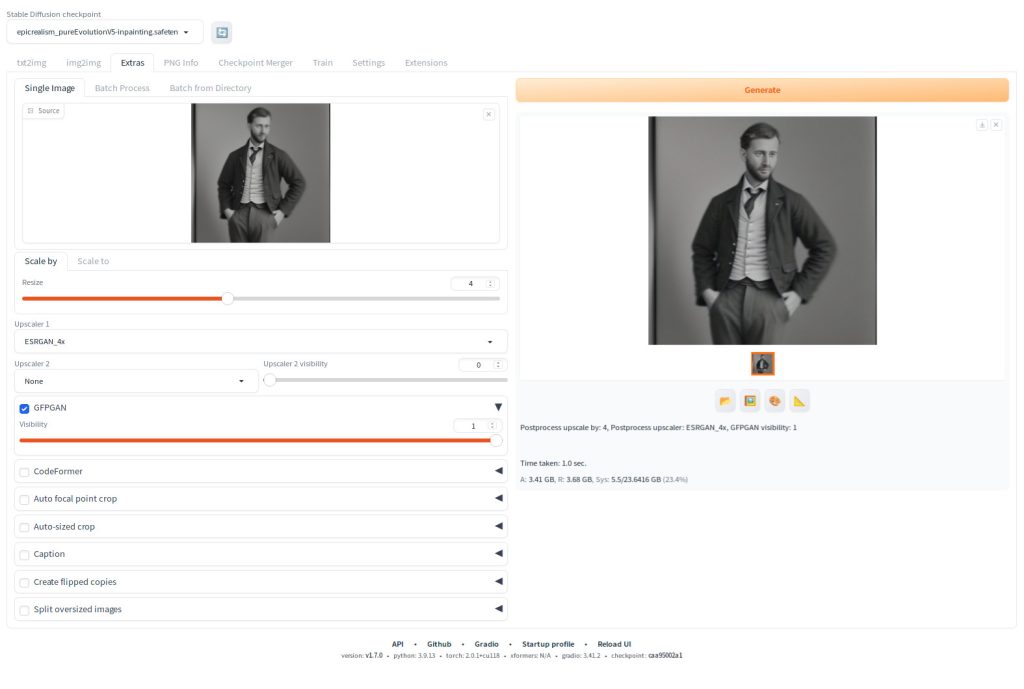

In the above example, an original 512×512 image was upscaled to 2048×2048 using the ESRGAN_4x model and the above showcases the results, with a notable improvement in the clarity of facial features. The enhancement is particularly evident in the eyes, demonstrating the effectiveness of these technologies in refining image quality.
6. Stable Diffusion Generation Data Extraction form PNG files
Have you ever created an image that you particularly liked and wished to recreate it with similar parameters, or use it as a base for further tweaking? As you generate more and more images, tracking and remembering each set of parameters can become challenging. This is where the ability to extract generation data from a PNG file becomes invaluable.
Simply drag and drop an image into the PNG Info tab to reveal the generation parameters used to create it. From there, you can easily transfer these parameters to your desired tab. For instance, by clicking Send to txt2img button, the parameters are sent to the txt2img tab. This allows you to replicate the image or use it as a starting point for new creations (note that you’ll still need to manually set the checkpoint name). Maintaining a folder of your favorite photos can serve as a handy reference or a collection of template images, significantly streamlining and enhancing your art creation process.
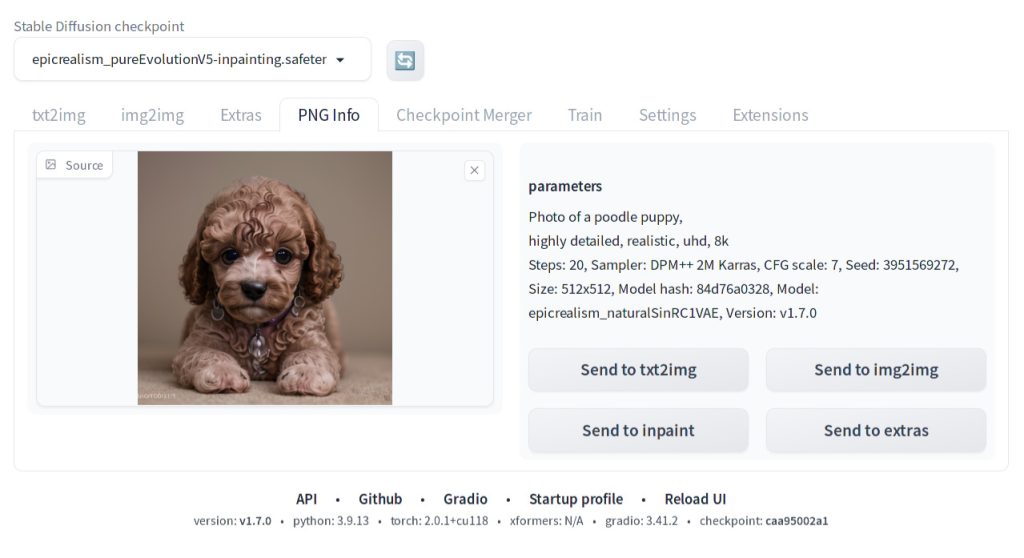
Congratulations! You now possess a robust high-level understanding of the artistic possibilities with Automatic1111. If you’re ready to embark on this creative journey but haven’t set up the software yet, our introductory article is the perfect starting point. Dive into the details at Getting Started with Automatic1111 and begin crafting your unique art pieces today.

