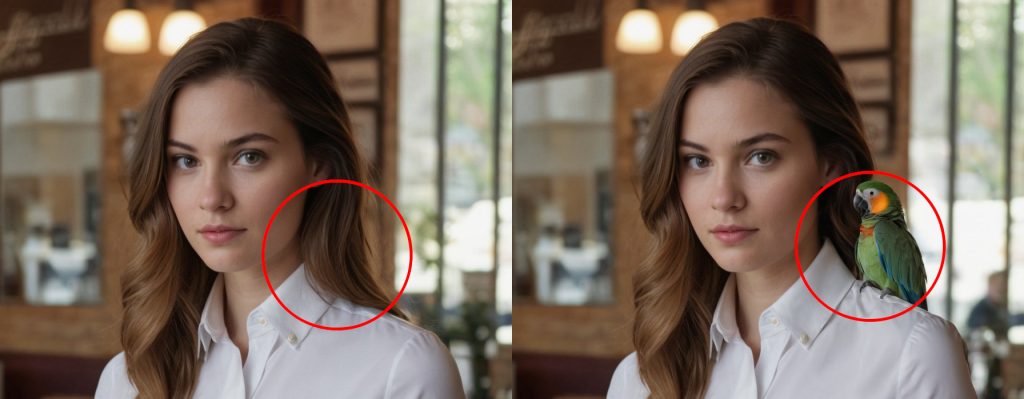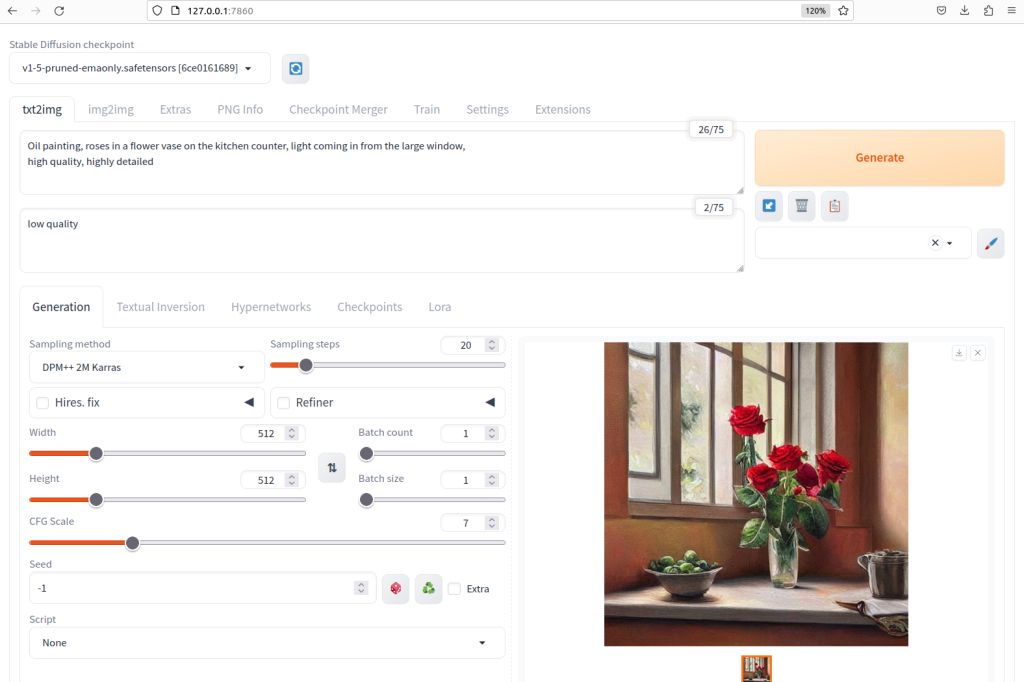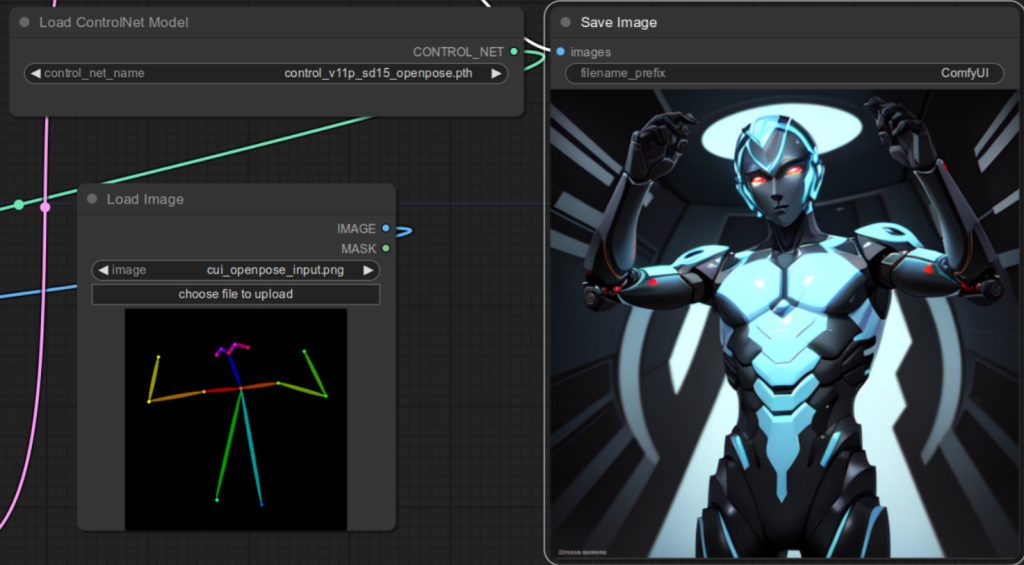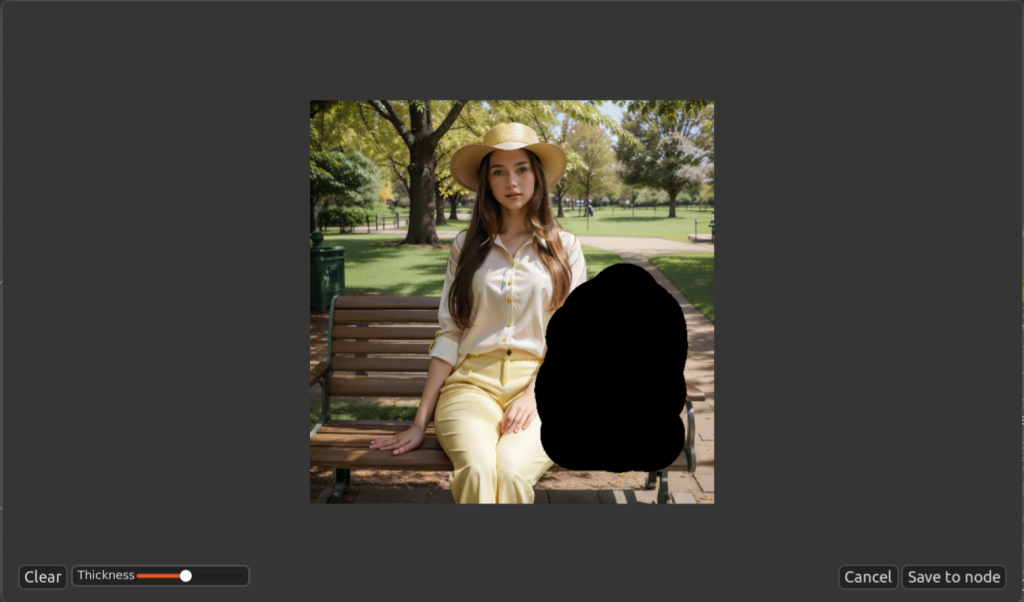Let’s Learn …
How to make magic with
Stable Diffusion!
Cremage
Cremage is our open source all-in-one image generator that requires no AI or programming knowledge in order to use. Download from our repository on GitHub today!
Fooocus Tutorials
Getting Started with Fooocus
Welcome to the first episode of our Fooocus tutorial series! Fooocus boasts an elegantly designed…
How to upscale an image using Fooocus
In this tutorial, we will discuss how to upscale an image using Fooocus. We will…
How to change the style of an image using Fooocus (img2img)
In this tutorial, we’ll explore how to transform the style of an image using Fooocus,…
How to control the shape of the generated image in Fooocus
Overview There are cases when you want to have a control over the shape of…
How to Inpaint in Fooocus
Overview In this tutorial, we will be discussing how to do Inpainting in Fooocus. Inpainting…
How to Inpaint in Fooocus Part 2: Difficult Case – Why does Fooocus not Inpaint?
Welcome to the part 2 of our Foocus Inpainting tutorial. In our previous tutorial How…
Automatic1111 Tutorials
How to Fix a Plasticky Face Generated by BARD, Bing or DALL-E in Automatic1111
Bard, Bing Image Creator, and DALL-E are exceptional tools for image generation. However, when it…
How to consistently generate the same/similar face with FaceID in Automatic1111
When creating images for a graphic novel, it’s essential to maintain consistency in the appearance…
How to use Tiled Diffusion’s Region Prompt Control in Automatic1111
Tiled Diffusion & VAE has multiple nice features. One of them is Region Prompt Control….
How to enhance images generated in Bing Image Creator using Automatic1111
Bing Image Creator offers the capability to generate high-resolution images for free, demonstrating a considerable…
Getting started with Automatic1111
Installation Automatic1111 is a great and easy to use package to generate images using Stable…
How to use ControlNet in Automatic1111 Part 5: Colorize a black and white photo using ControlNet Recolor
Have you ever seen a person in an old photo from a long time ago…
ComfyUI Tutorials
How to use ControlNet with ComfyUI – Part 3, Using multiple ControlNets
This tutorial covers using multiple ControlNets. It builds upon the foundation established in Part 2…
How to use ControlNet with ComfyUI – Part 2, Preprocessor
Welcome to Part 2 of our series on using ControlNet with ComfyUI. This section builds…
How to use ControlNet with ComfyUI – Part 1
Understanding ControlNet Integration with ComfyUI Before diving into the steps for using ControlNet with ComfyUI,…
How to use LoRA with ComfyUI
Overview of steps In ComfyUI, integrating LoRA into your workflow involves placing a Load LoRA…
How to use Hires fix in ComfyUI
Problem to solve – Overview of Hires. fix To understand the necessity of a high-resolution…
How to use Inpainting with ComfyUI
Overview Inpainting is a crucial tool for adding details or modifying specific parts of an…
You can Visualize Your Imagination

Stable Diffusion: Key Strengths and Advantages





High-Quality Images
Stable Diffusion is capable of generating high-quality images that are indistinguishable from actual photographs or professional paintings.

Versatile
Stable Diffusion offers the capability to generate images in a diverse range of styles, utilizing either prompts or readily available custom models.

Free
Stable Diffusion models are generally available at no cost. If you have the necessary computer environment to operate them, you can use these models free of charge.