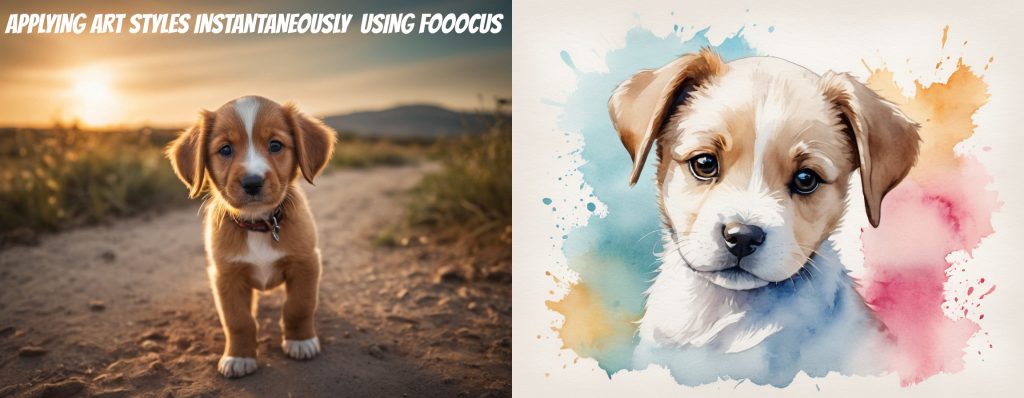Imagine that you want to generate an image of a car. Initially, you want to go for the photo-realistic style and generate a few. Then you realize that you want to switch to a dark comic style. This is difficult in actual drawing or painting, but advancement in AI made it easy to do if you use an AI tool. Fooocus supports this feature and selecting a new style can be done by just picking a style tag. Let’s dive in.
Steps
Selecting and applying a style in Fooocus is straightforward. Steps are the following:
- Check the
Advancedcheckbox below the text prompt - On the Style tab, check one or more styles that you want to apply
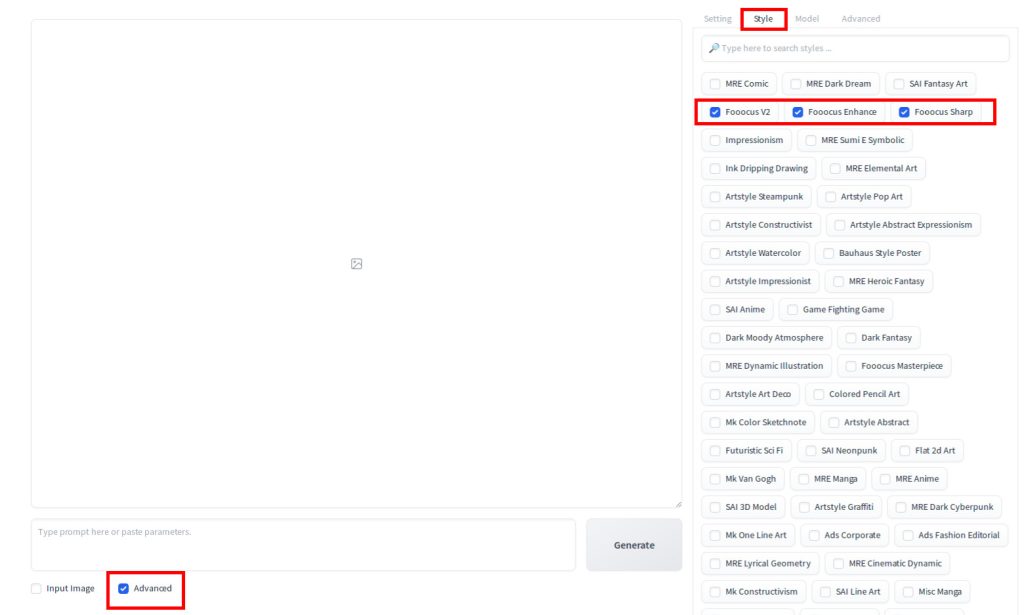
If you hover your mouse over a style, it will show the thumbnail bitmap of the style. For example, below is the thumbnail for Artstyle Constructivist.
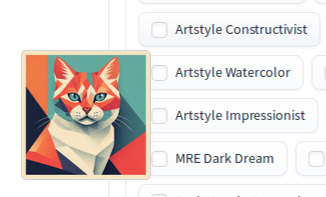
If you enter a word, styles that contained the word is displayed at the top of the list:
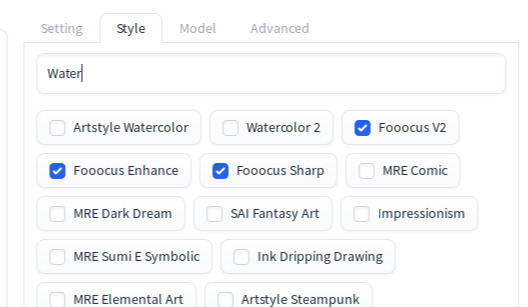
Here are a few examples with the prompt “car”:



Generation parameters for the first image
{
"Prompt": "Car",
"Negative Prompt": "",
"Fooocus V2 Expansion": "Car, detailed intricate, true proportional, cinematic, elegant, confident, warm colors, light, lovely, cute, creative, pretty, attractive, sweet, best, novel, romantic,, stunning, full, perfect, background, professional, artistic, gorgeous, delicate, beautiful, dramatic, breathtaking, thoughtful, thought, fancy, highly coherent, color, awesome, cool",
"Styles": "['Fooocus V2', 'Fooocus Enhance', 'Fooocus Sharp']",
"Performance": "Speed",
"Resolution": "(1152, 896)",
"Sharpness": 2,
"Guidance Scale": 4,
"ADM Guidance": "(1.5, 0.8, 0.3)",
"Base Model": "juggernautXL_version6Rundiffusion.safetensors",
"Refiner Model": "None",
"Refiner Switch": 0.5,
"Sampler": "dpmpp_2m_sde_gpu",
"Scheduler": "karras",
"Seed": 6241149373992276809,
"LoRA 1": "sd_xl_offset_example-lora_1.0.safetensors : 0.1",
"Version": "v2.1.864"
}Fooocus style catalog (276 styles) contains the complete catalog of styles for your reference.