Imagine you want to generate an image with a pet for the ad of your business (e.g. a pet food store), but you are not really sure what animals look the best for the particular image you have in mind. You decided that you want to pick from:
- Dog
- Cat
- Hamster
- Ferret
You want to use a prompt:
Photo of a <type of pet> on the grass on a sunny spring daySo for a dog, it would be:
Photo of a dog on the grass on a sunny spring dayThe problem is that you don’t want to sit in front of your computer and manually change the prompt each time you want to change the pet type. Rather, you want Fooocus to automatically pick one pet type from the list of these 4 pet types for the prompt and generate some images for each. This way, if you specify 20 images for the number of images to generate, you can walk way from your computer and come back some time later to see the result. Is there a way to do this? Yes, Fooocus supports a feature called wildcard that does this. Using this feature is very easy. Let’s dive in.
Overview of steps
Using the wildcard feature requires three steps:
- Create a file that contains a list of words to be used in a prompt
- Specify the placeholder in your prompt. The placeholder is replaced by the word(s) randomly selected from the word list file
- Set the number of images to generate
Step 1: Create a file that contains a list of words to be used in a prompt
We need a file that contains the list of pet types in this step. The name of the this file is the same as the placeholder that we will be using in our prompt. In our case, let’s use “pet_type” as the placeholder and the name of the file will be pet_type.txt. This file needs to be placed under the Fooocus/wildcards directory as shown below. If you open up this folder using your file viewer application (e.g. Windows Explorer, Mac Finder), you should see that Fooocus already has some pre-defined placeholders:
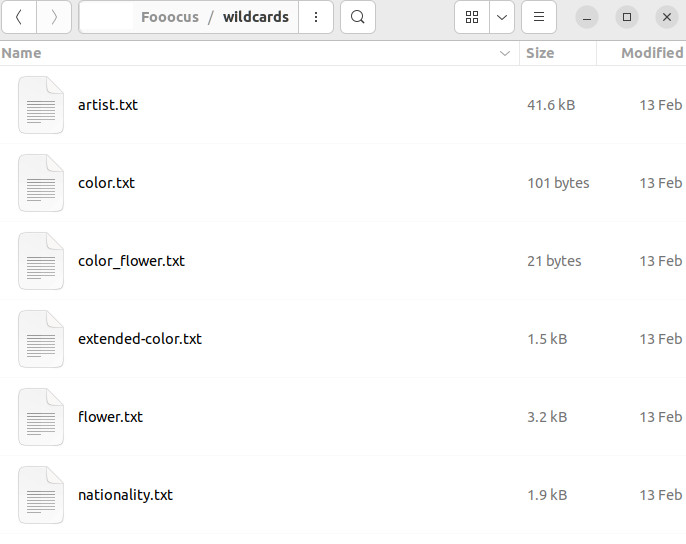
Let’s create pet_type.txt and save in this folder:
dog
cat
hamster
ferretStep 2: Specify the placeholder in your prompt
Now let’s move on to how to specify this word list in your prompt. You will put two underscore characters before and after the placeholder when you refer it in your prompt. Since we are using pet_type, we need to put __pet_type__.
Here is the complete prompt:
Photo of a __pet_type__ on the grass on a sunny spring dayStep 3: Set the number of images to generate
Check the Advanced checkbox at the bottom of the screen to display the Setting tab. Then select the total number of images to generate. In this tutorial, 20 is used.
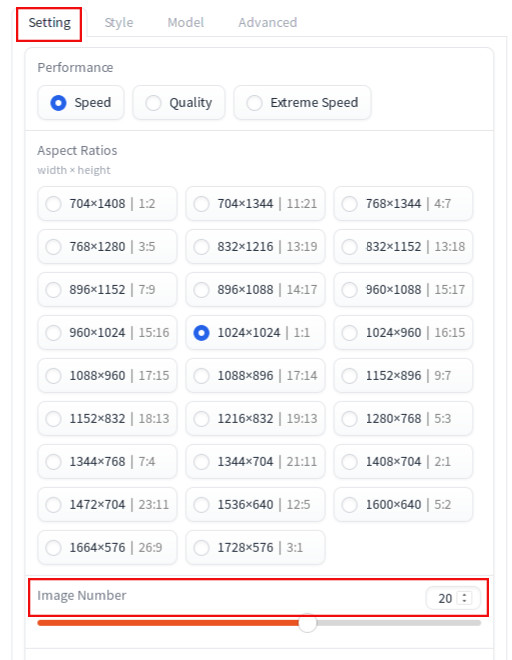
Now you are all set. If you press generate, and go to the console, you should see messages that indicate that wildcard feature is working:
[Fooocus] Processing prompts ...
[Wildcards] processing: Photo of a __pet_type__ on the grass on a sunny spring day
[Wildcards] Photo of a dog on the grass on a sunny spring dayHere is an example of 20 images generated using this placeholder:
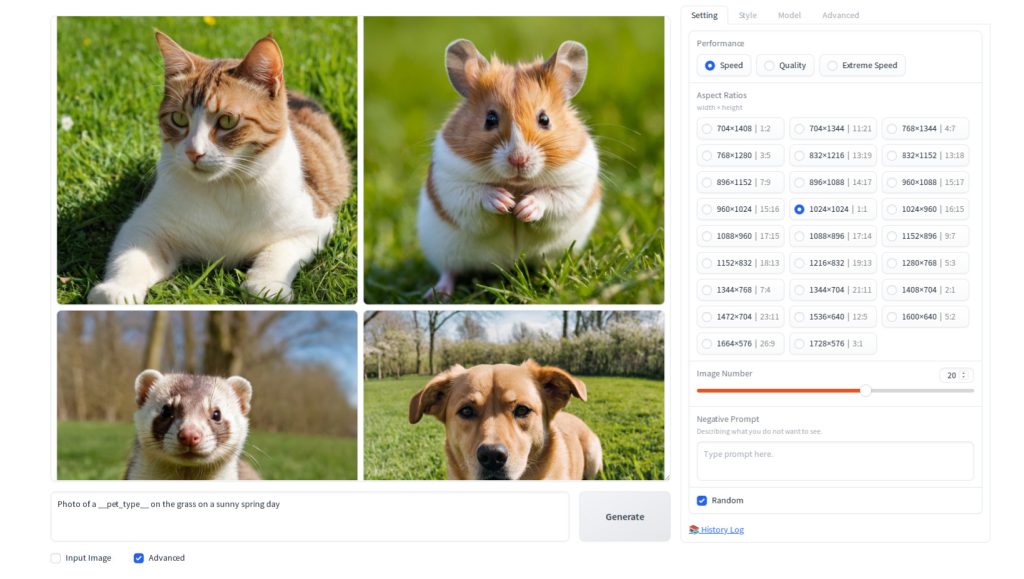
Advanced use cases
In this section, we will be covering slightly more advanced use cases. They are:
- Multiple wildcards
- Nested wildcards
Multiple wildcards
If you want, you can use multiple placeholders in a single prompt. For example, you can define a set of colors to apply in a word list file, pet_color.txt that contains:
black
whiteand use it with another word list file cat_or_dog.txt
cat
dog
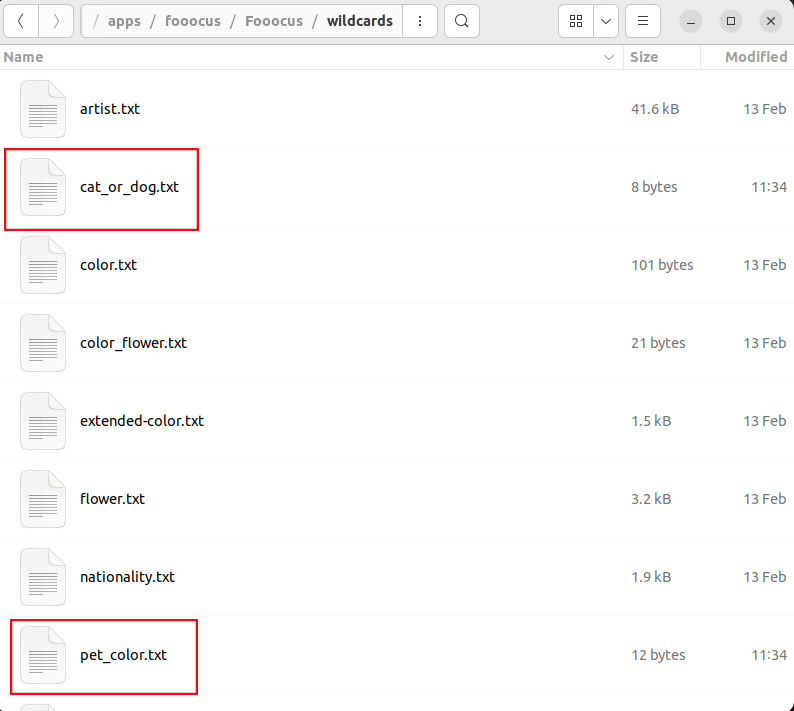
Here is the complete prompt:
Photo of a __pet_color__ __cat_or_dog__ on the grass on a sunny spring dayIf you press generate, you should see in console that each placeholder is getting replaced:
[Fooocus] Processing prompts ...
[Wildcards] processing: Photo of a __pet_color__ __cat_or_dog__ on the grass on a sunny spring day
[Wildcards] Photo of a black __cat_or_dog__ on the grass on a sunny spring day
[Wildcards] Photo of a black dog on the grass on a sunny spring day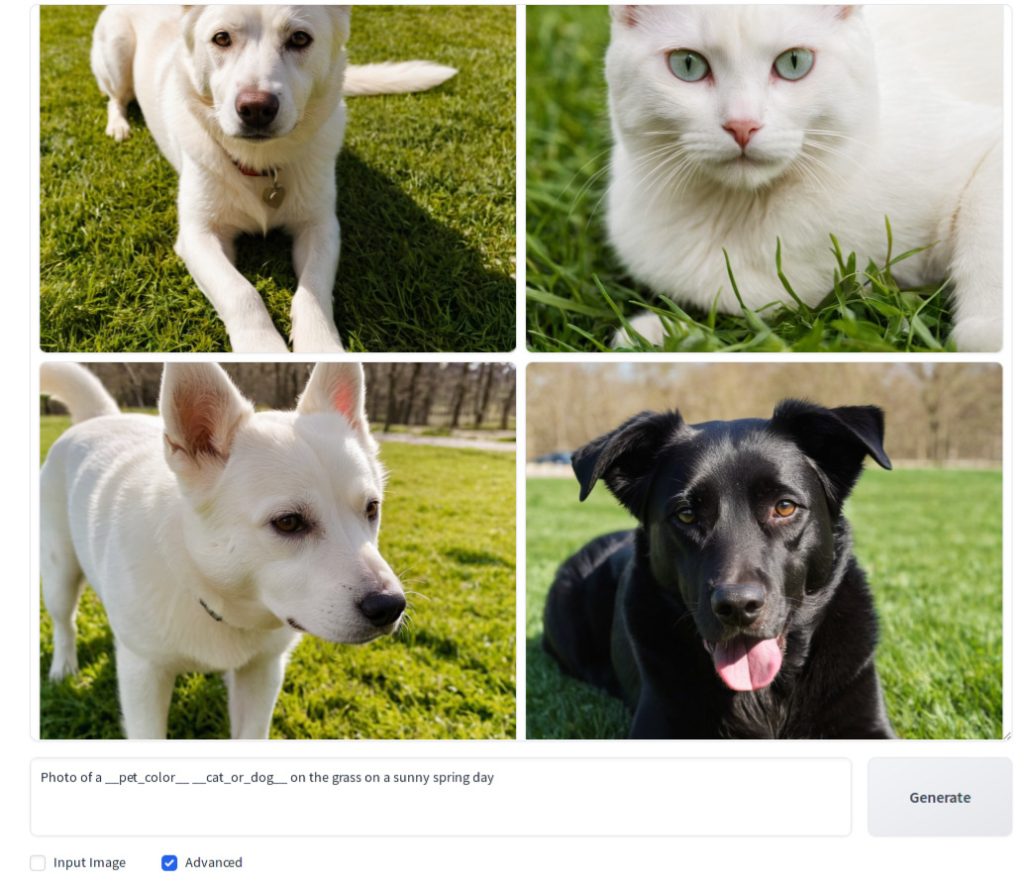
Nested wildcards
In the word list file, in addition to actual words that replace the placeholder, you can also use a placeholder as a word. This may sound confusing, so let’s go over an example:
Let’s recap the two word list files that we had in the previous section:
pet_color.txt
black
whitecat_or_dog.txt
cat
dogNow instead of having two files, we will have just one file:
cat_or_dog_with_color.txt
__pet_color__ cat
__pet_color__ dogNow you use in a prompt
Photo of a __cat_or_dog_with_color__ on the grass on a sunny spring dayIf you hit generate, you can see that this is processed correctly:
[Fooocus] Processing prompts ...
[Wildcards] processing: Photo of a __cat_or_dog_with_color__ on the grass on a sunny spring day
[Wildcards] Photo of a __pet_color__ dog on the grass on a sunny spring day
[Wildcards] processing: Photo of a __pet_color__ dog on the grass on a sunny spring day
[Wildcards] Photo of a white dog on the grass on a sunny spring day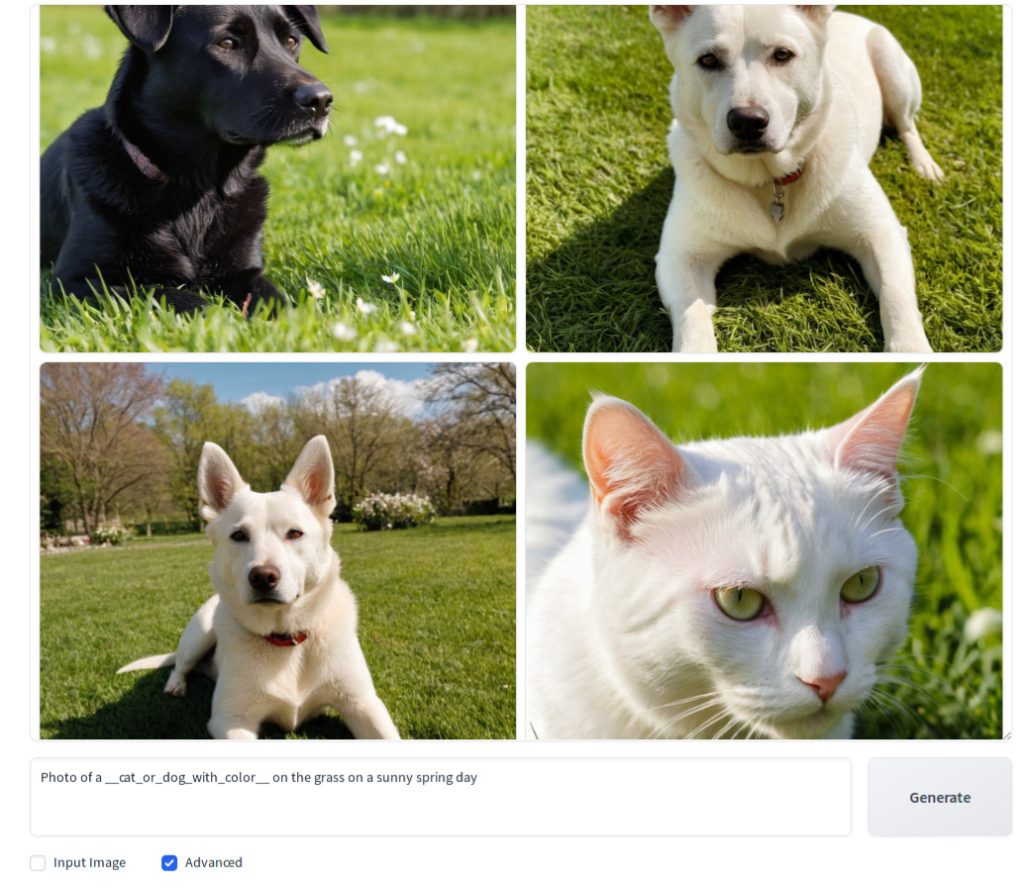
One advantage of using nested wildcards over multiple wildcards is that nested wildcards allow you to define a valid combination of words. For example, if you add an elephant to the list of pets as a hypothetical example, for the multiple wildcards option, in a file dog_cat_or_elephant.txt, you will have:
cat
dog
elephantNow you take a look at pet_color.txt below:
black
whiteThen you will realize that this would result in the following possible combinations:
- black cat
- white cab
- black dog
- white dog
- black elephant
- white elephant
Unfortunately black elephant and white elephant do not make sense.
Instead, if you use the second approach:
cat_dog_or_elephant.txt
__pet_color__ cat
__pet_color__ dog
elephantIf you use this approach and hit generate, you can see that expansion is working as expected in console output:
[Wildcards] processing: Photo of a __cat_dog_or_elephant__ on the grass on a sunny spring day
[Wildcards] Photo of a __pet_color__ cat on the grass on a sunny spring day
[Wildcards] processing: Photo of a __pet_color__ cat on the grass on a sunny spring day
[Wildcards] Photo of a black cat on the grass on a sunny spring day
[Wildcards] processing: Photo of a __cat_dog_or_elephant__ on the grass on a sunny spring day
[Wildcards] Photo of a elephant on the grass on a sunny spring day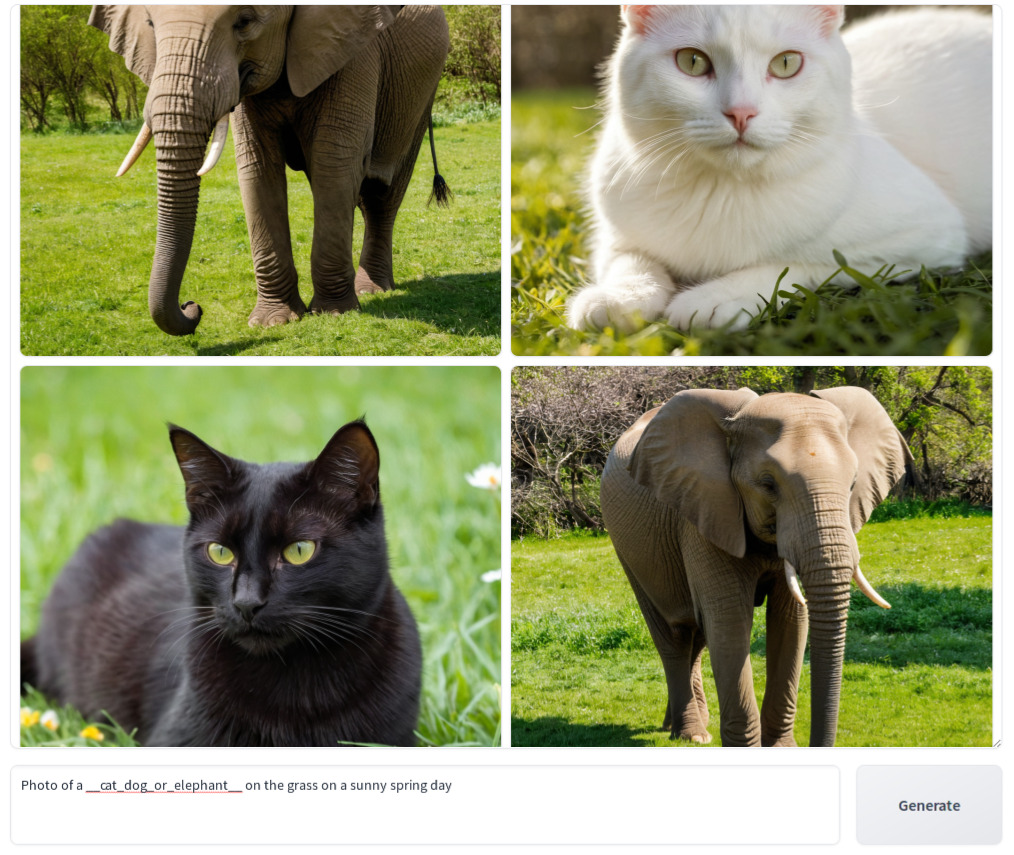
Troubleshooting
If this feature is not working, here are some tips to troubleshoot:
- In the prompt (or in the word list file if you use nested wildcards), make sure that you have two underscore characters before and after the placeholder word.
- Check the console output and verify that placeholder substitution is working.
- Most likely you are not using an old version of Fooocus, but according to the update log, nested wildcard feature is only available after Fooocus version 2.1.716, so make sure that you update to the newer version of Fooocus.
References
[1] Fooocus developers. sdxl_styles.py. Retrieved from https://github.com/lllyasviel/Fooocus/blob/main/modules/sdxl_styles.py

